It is really simple to run calculations between ACT! fields with the help of Automatic Field Calculations for Act!. A calculation is basically defined by two elements: the target field and the calculation syntax.
Let’s take a very simple example: one of your field holds a a transaction amount, another one a commission rate and a third one the amount of the commission and you want to calculate the amount of the commission.
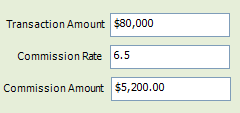
To calculate the amount of the commission, all you have to do is create a calculation which target field is the Commission Amount field and which syntax is “Transaction Amount” times “Commission Rate” divided by 100.
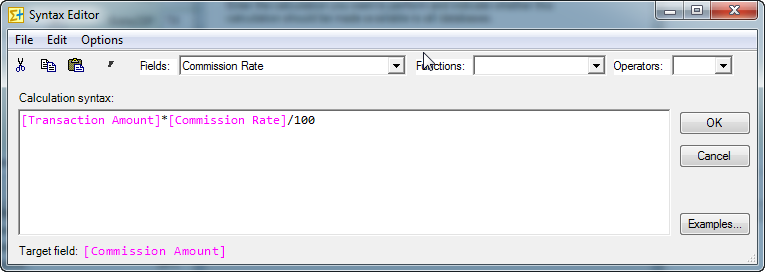
Running the calculation automatically
Now the calculation is created, you’d probably want it to run automatically when you change the value of the transaction amount or commission rate, right? This is achieved with the help of Automatic Field Calculations field assignment feature.
You assign a calculation to a field when you want the calculation to run every time you change the value of the field, so in this case you would assign the calculation to the Transaction Amount and Commission Rate fields1.
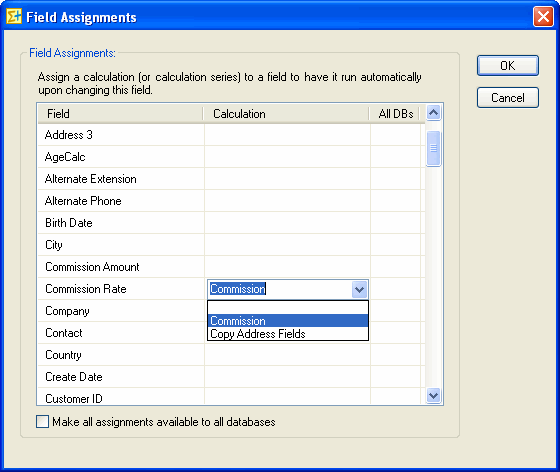
These are the very few simple steps that are needed to create and automate a calculation with Automatic Field Calculations for Act!. Simple, no?
1 I am often asked if a calculation should be assigned to the target field as well. The answer is no. If you would do it, you would enter an infinite loop since every time the calculation would take place and the target field would change, it would trigger the calculation again. But don’t even worry about this scenario, as Automatic Field Calculation won’t let you assign a calculation to its own target field. The rule is that you should assign the calculation to all the fields that appear in its syntax and only to them.
