One frequent need among ACT! users is to draw attention to specific information in the client’s record. A classic example is date monitoring. Maybe you sign up contracts with your clients and want to immediately see when you open a contact record, whether the contract is up for renewal or not.
Exponenciel developed a tool for this called the Notifier. The Notifier displays an image of your choice based on conditions you define.
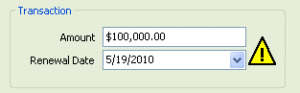
Step 1: Adding the Notifier to your layout
The method is basically the same you use when you add a field to your layout. We have a video available in this online help topic on Exponenciel web site.
Step 2: Defining the conditions for displaying images
Let’s see an example. Let’s say you are monitoring a contract renewal date.
- You want no image displayed if the renewal date is more than 60 days away.
- You want a yellow warning icon if renewal is within 60 days of today’s date.
- You want a red danger icon if renewal is today or past.
The Notifier property editor allows us to create up to 10 conditions. In this case, our first condition will be >Now+60 (higher than 60 days from now). Our second condition will be >Now (higher than today). Our last condition will be <=Now (lower than today or equal to today).
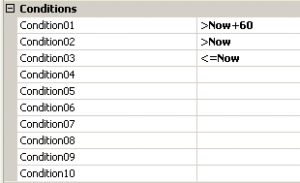
Note that the order in which the conditions are entered is critical. The tool evaluates the conditions from 1 to 10 and stops as soon as a condition is met. In this case, imagine we have condition 1 and 2 in reverse order, condition 2 would never be evaluated when the renewal date is in the future, because condition 1 would be always met.
Each condition may be associated with an image of your choice (you may select an image provided with the tool or use your own).
To follow the rules defined in our example, we select none if Condition 1 is met, select theWarning16 icon if Condition 2 is met and the Red16 icon if Condition 3 is met.
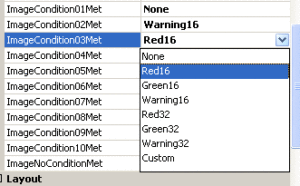
Here is the result. If we put a renewal date in July, therefore more than 60 days from now, no image is displayed.
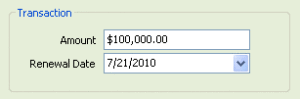
If we put a date in May, ie. less than 60 days from now, the yellow warning icon is displayed.
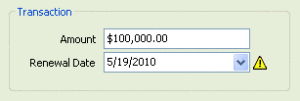
If we put a date in the past, the red icon is displayed.
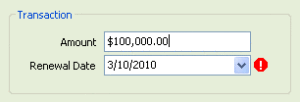
Final notes
- The images you use can be your own and can be of any size you want.
- The Notifier can be bought alone or as part of our Advanced Layout Tools Pack.
